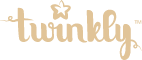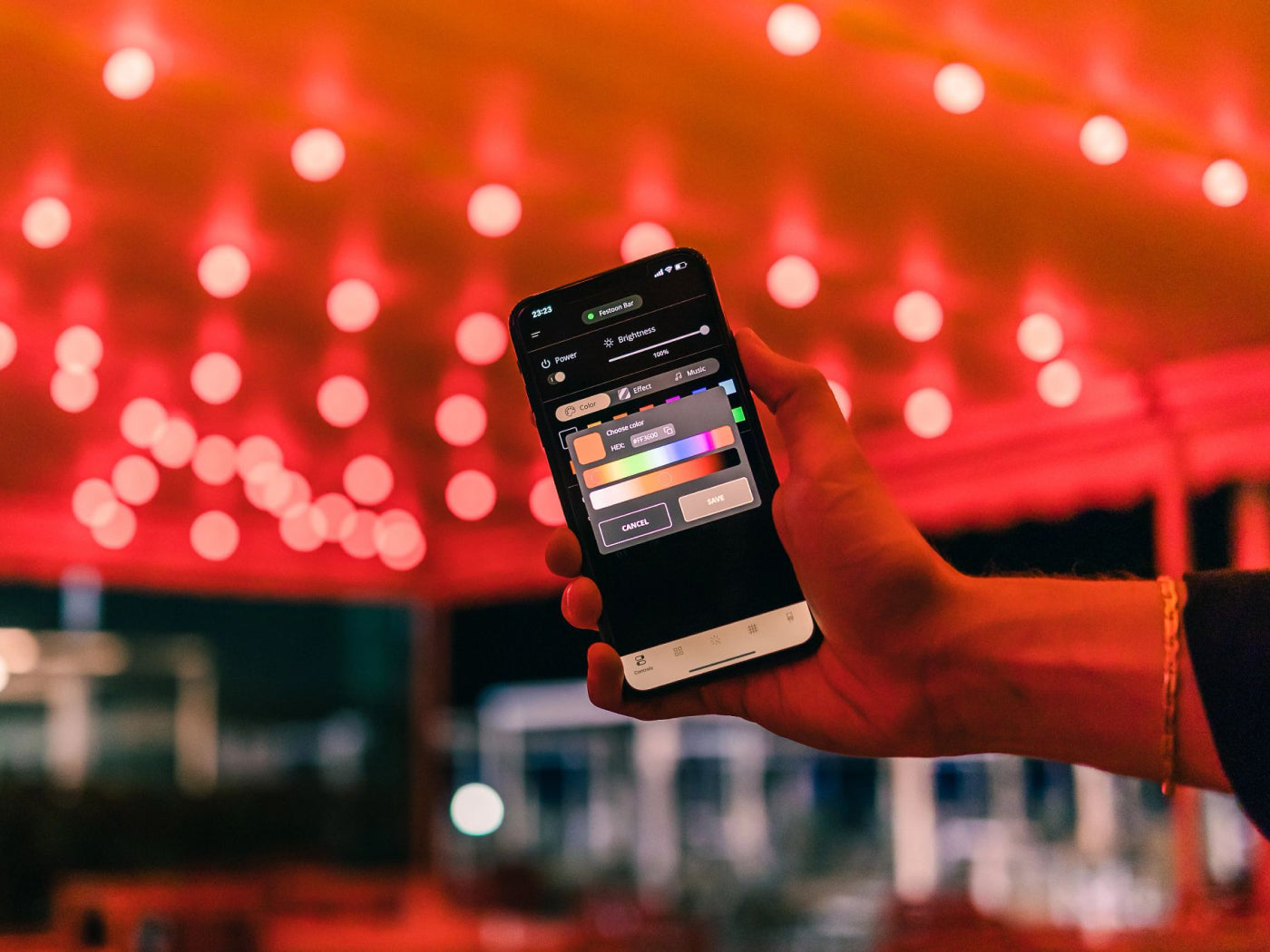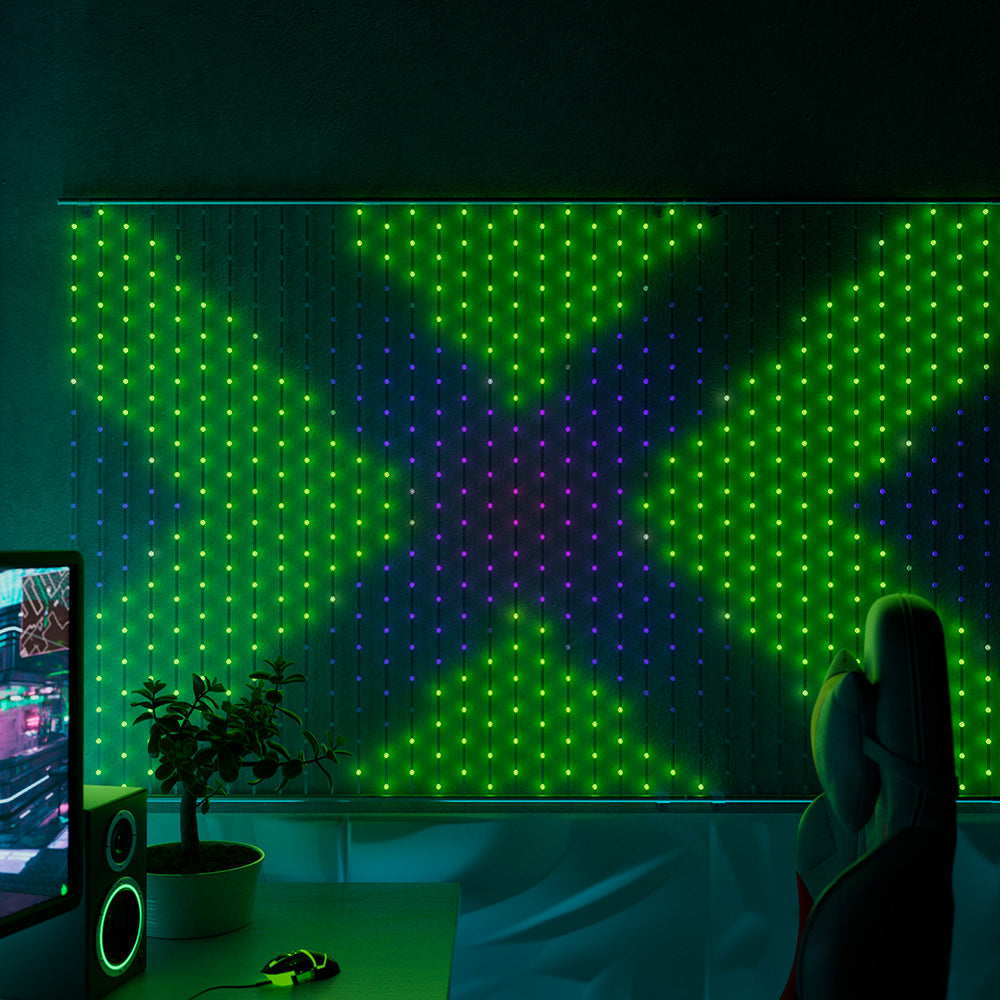When it comes to smart decorative lighting, Twinkly offers the most innovative features available. The Twinkly app is a portal to illumination and creativity, giving you endless options for extraordinary installations. Let’s look at some features that you might not have known existed.
#1 Beyond grouping: Twinkly maps devices together

Twinkly’s patented mapping technology allows you to do more than just grouping. You can map multiple sets of Twinkly lights to act as one to create different lighting displays, such as outdoor lights, gaming lights, and home decorations. Here are three different kinds of group mapping available on the Twinkly mobile app.
Join Group allows multiple devices to be mapped together so they act like a single unit and this is a unique lighting feature that only Twinkly offers. For example, you have 2 light strings of 250 LEDs that you want to use on your Christmas tree for a denser LED display. Using this feature, your devices will play effects and animations on your Christmas tree as if they were a single string of 500 LED lights. This feature works great for any type of lighting installation where you use more than one device to cover the same area.
Area Group gives you control of multiple installations with precision. Only Twinkly allows you to map together devices that are part of a larger lighting display. The easiest option is camera mapping – letting your camera map all your LED lights for you. But sometimes devices are too far apart from each other to fit in a single camera frame. Maybe you installed Twinkly Line light for shelf lighting, and you want to map it with a wall installation like Twinkly Flex light. But the layout is just a little too big for a single camera mapping.
Simply map the devices separately and go to the Area editor to arrange the items on your smartphone screen. Just pinch, drag and adjust the scene on your screen to match your real-life setup. The lights will act as one extended display.
Sync Group is another feature available from Twinkly smart lights. It is a setting that allows you to synchronize multiple devices so that they all display the same lighting effects simultaneously.
#2 Light-painting: Drawing effects using your fingertip

Did you know you can draw your own smart LED light effects? Twinkly's Drawing mode lets you unleash your inner artist, designing custom static effects onto the layout of your Twinkly lighting display with just your fingertips.
Before you can draw your own effect, you have to map your device to get the precise position of each LED (except for Twinkly Line and Flex). From the Effects Gallery, select the FX Wizard in the top right corner and then the option to draw with your fingers. Choose from a wide spectrum of colors and adjust saturation to your liking. Whether you prefer thin strokes, wide lines, or sparkling effects, Drawing mode offers the ultimate digital tools to bring your vision to life. The eraser feature deletes the effect from the LED light you touch. You can even see the lights change color in real-time as you draw.
Once completed, select the check mark on the top right corner to save the effect in the Effects Gallery.
#3 Creator mode: Build your own animated effects
You’ll find options to customize most of Twinkly’s preset lighting effects in the effect gallery. But if you’re interested in creating your own animations, all you have to do is see the FX Wizard and select a pattern to get started.
Here you can select a pattern to get started and then tailor your favorite dynamic effect based on the setting or occasion, like Christmas light decorations. Choose from a variety of patterns such as Color, Stripes, Text (iOS only), Gradient, Plasma, Sun Rays, and Sparkle. Then fine-tune each layer with options to adjust colors, speed, angle, and more. Each Pattern will have a suite of features that may vary slightly depending on its characteristics.
With Twinkly, you can overlay patterns to achieve complex and animated effects, unlocking endless creative potential for your indoor and outdoor lighting. Just tap the + button on the sidebar. Select the layer you want to adjust and try out the blending option on the bottom right. This controls the transparency of the layer, allowing the other effects or colors to show through.
#4 Find inspiration: Download new Twinkly effects
Twinkly offers free downloadable lighting effects for all its users and regularly releases new designs and animations for different seasonality, including Christmas lights and outdoor summer lights. They are all available in the Explore Section of the Twinkly app for download at any time.
Access this extensive library of creativity and exclusive effects by tapping on the compass symbol at the bottom of your screen, and then the four squares on the top right. Browse by category and search them by name. Click on any effect and hit download. If the effect is available for your device, it will be added to the Effects gallery on your phone. Make sure to subscribe to the Twinkly newsletter for updates.
#5 Effect reels: Create a playlist of Twinkly effects

Now that you know about downloading new lighting effects, creating your own animations and drawing your effects from scratch with your Twinkly mobile app, try making a personalized reel of all your favorite effects and watch them play automatically in sequence. This feature can be found in the Effects Gallery. Tap the icon at the top left corner to access the playlist screen where you can create your lists, turn them on, and monitor your device’s memory.
Tap the edit button to compile your list of effects, adding them one by one in your preferred order. Each effect is automatically set to run for 30 seconds by default, but you can individually edit play times. Twinkly gives you the option to create multiple playlists, just pay attention to the available memory on your device since big playlists may take up space.